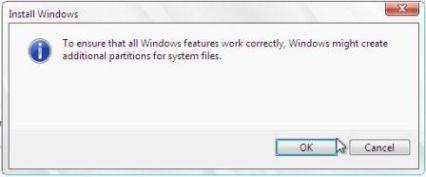Window Management
* Win+Left Arrow and Win+Right Arrow: Dock a window to the left or right half of the screen.
* Win+Shift+Left Arrow and Win+Shift+Right Arrow: Move a window from one monitor to another, keeping them in the same relative location to the monitor’s top-left origin.
* Win+Up Arrow and Win+Down Arrow: Maximizes and restores/minimizes a window.
* Win+Shift+Up Arrow and Win+Shift+Down Arrow: Maximizes and restores the vertical size
of a window.
* Win+Home: Minimize all the non-active background windows, keeping the window you’re
using in its current position. (Press Win+Home again to restore the windows to their original locations.)
* Win+(plus key) and Win+(minus key): Zoom in or out using Windows Magnifer.
* Win+E: Opens Windows Explorer.
* Win+U: Opens the Ease of Access Center.
* Win+D: Show/hide the desktop.
* Win+F: Opens the Search Results window.
* Win+L: Locks the computer.
* Win+B: Sets focus to the “Show hidden icons” button on the task bar.
* Win+M: Minimizes all windows.
* Win+Ctrl+F: Opens the Active Directory Find Computers dialog.
Taskbar
* Win+Space: Use “Aero Peek” to see any gadgets or icons you’ve got on your desktop.
* Win+R: Opens the Run dialog.
* Win+T: Move the focus to the first taskbar. (Pressing again will cycle through them.)
* Win+Shift+T: Move the focus to the last taskbar. (Pressing again will cycle through them.)
* Ctrl+(mouse click on a single application icon in the task bar): Toggle through each of the open windows in order. The best example of this is Internet Explorer. If you have five tabs open in a single IE instance, holding the Ctrl key while repeatedly clicking on the single IE icon in the task bar will toggle through each of the five tabs in order.
* Ctrl+Shift+(mouse click on an application icon in the task bar): Launch that application with full administrative rights. You can also use Ctrl+Shift+Enter for commands from the search bar for the same action.
* Shift+(mouse click on an application icon in the task bar): Launch a new instance of the application rather than switching to the existing application. (You can also middle-click with the third mouse button or scroll wheel.)
* Win+1 .. Win+5: Launch a new instance of the any of the first five icons on the task bar. (By the way, the icons can be reordered to suit your needs by simply dragging them around and can be pinned shortcuts or running applications.)
* Shift+(right mouse click on an application icon in the task bar): Show the Window menu. (You get different menus depending on whether the application is running or has multiple instances open.